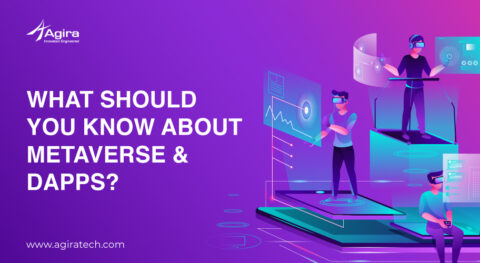Table of Contents
The exponential growth and evaluation of Ripple in last year is the sign for acquiring significant growth in Bitcoin.

An Outline About Ripple:
Ripple is the top emerging and trending crypto currency which you can use across the world. Likely, We can withdraw or deposit the ripple coin from anywhere in the world and also used for remittance network, Currency exchange and so on. Besides, we can also run own ripple server for providing strong security which will stop the intruders from hacking.

Ahead all, These are the top 10 Cryptocurrencies that are used in global market.
Bitcoin – The first Cryptocurrency which is the orgin of all.
Ether – Executes peer-to-peer ‘smart contacts’.
Litecoin – Alternative of Bitcoin which has similar features of Bitcoin.
Monero – Focused on privacy, untraceable.
Ripple – Strongly focused on banking, Real-time settlement
Dogecoin – ‘Joke currency’, used for tipping and donationsDash – Provides privacy (Using anonymous technology) and speed.
MaidSafeCoin – SAFE (Secure Access For Everyone) network, which is a security-centric data platform.
Lisk – The first modular Cryptocurrency that introduced side-chains in blockchain.
Z Cash – The Permissionless cryptocurrency which extends it’s full support to protect the privacy of transactions using the method called “Zero-knowledge cryptography”.
Before we start the installation, we need to know some basic configuration requirements for setting up ripple Server.
Requirements To Install Ripple:
| <8GB | Tiny | For testing (Not recommended for production) |
| 8GB | Low | |
| 16GB | medium | |
| 32GB | huge | Recommended for production servers |
Recommended for production servers
For best performance in enterprise production environments, Ripple recommends running rippled on bare metal with the following characteristics:
Operating System: Ubuntu 16.04+
CPU: Intel Xeon 3+ GHz processor with 4 cores and hyperthreading enabled
Disk: SSD
RAM:
For testing: 8GB+
For production: 32GB
Network: Enterprise data center network with a gigabit network interface on the host
Steps To Install Ripple Server :
Note – This section assumes that you are using Ubuntu 16.04 or later.
Install yum-utils and alien:
$ sudo apt-get update $ sudo apt-get install yum-utils alien
Install the Ripple RPM repository:
$ sudo rpm -Uvh https://mirrors.ripple.com/ripple-repo-el7.rpm
Related: 6 Essential Q&A We Must Know About Blockchain
Download the rippled software package:
$ yumdownloader --enablerepo=ripple-stable --releasever=el7 rippled
Verify the signature on the rippled software package:
$ sudo rpm --import https://mirrors.ripple.com/rpm/RPM-GPG-KEY-ripple-release && rpm -K rippled*.rpm
Install the rippled software package:
$ sudo alien -i --scripts rippled*.rpm && rm rippled*.rpm
Configure the rippled service to start on system boot:
$ sudo systemctl enable rippled.service
Start the rippled service
$ sudo systemctl start rippled.service
Steps Required After Installation
Ripple Server might take several minutes to sync with the rest of the network, In the mean time it will throw us the required warnings for adding missing ledgers. After adding all the missing ledgers, you will have a fully functional rippled stock server which we can use for local signing and API access to XRP Ledger.
Related: What Skills Do You Need to Become a Blockchain Engineer
You can use the below rippled command line to test whether the server configured properly or not:
$ /opt/ripple/bin/rippled <METHOD>
You can find the list of available methods, here rippled API reference.
Additional Configuration:
Now, Rippled should connect to the XRP Ledger with the default configuration. However, you can change your settings by editing the rippled.cfg file (located at /opt/ripple/etc/rippled.cfg when installing rippled with yum)
For more info about the configuration, you can check out the official document here, https://github.com/ripple/rippled/blob/master/cfg/rippled-example.cfg
Changes to the [debug_logfile] or [database_path] sections may require you to give the rippled user and group ownership to your new configured path:
$ chown -R rippled:rippled <configured path>
Once changes are done in config file then do remember to restart the rippled server to make sure all the changes were applied. And, you can achieve it with below command,
$ sudo service rippled restart
Update rippled on Ubuntu Manually:
$ sudo rpm -Uvh --replacepkgs https://mirrors.ripple.com/ripple-repo-el7.rpm $ yumdownloader --enablerepo=ripple-stable --releasever=el7 rippled $ rpm -K rippled*.rpm $ sudo alien -i --scripts rippled*.rpm $ sudo systemctl daemon-reload $ sudo service rippled restart
Server Validator:
Running a rippled validator that participates in the Consensus process is simple:
Enable validation on your rippled server
At first, your server is not a trusted validator. Others can see the validations and your server issues, but they can disregard them in the consensus process.
Share the public key with the public, especially the other rippled operators. When other rippled operators added your public key to their list of trusted servers, then you will become a trusted validator.
Best practices to become a Good Validator
Steps to add validator:
Generate a validator key pair:
$ /opt/ripple/bin/validator-keys create_keys
(Warning – Store the generated validator-keys.json key file in a secure place but use a recoverable location, such as an encrypted USB flash drive. Do not modify its contents).
Generate a validator token and edit your rippled.cfg file to add the [validator_token] value:
$ /opt/ripple/bin/validator-keys create_token --keyfile /path/to/your/validator-keys.json
If you had already configured your validator but not used validator-keystool then you must also delete the [validation_seed] from your rippled.cfg file which is located in (‘/opt/ripple/etc’). This will change your validator public key.
Finally, restart the rippled server
$ sudo service rippled restart
That’s all for the rippled server setup, now it must be running with a validator.

Besides all, if you are planning to run your own trading application then Ripple is the perfect for you to start with. Because there you will have all the access to your server, and also you can easily manage your customers all at once by setting up your own ripple server. Okay Guys am done, Likewise you can explore more interesting blogs in our largest blog portal which is explicitly maintained to help the enthusiastic techies like you! Do check out and pass your interests and valuable feedback’s in the comment section.